TF2 Miscellanea
This section is intended to help answer common questions regarding customizing, playing, and common issues you may encounter in TF2.
Table of contents
Console
“How do I open my console?”
To open the in-game console, press the ~ (tilde) key on your keyboard at any time while in-game. Its location may vary depending on the keyboard, but for the vast majority of keyboards, it is directly to the left of the number 1 key.
If the console does not immediately open, you may have to first enable it. There are two ways to do this:
- Launch the game with the
-consoleoption. - In TF2, open Settings, and go to the Keyboard → Advanced section, and check
Enable developer console.
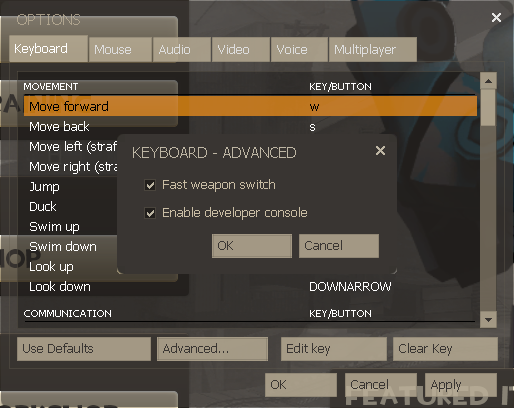
Launch options
“How do I set launch options?”
If you need (or want) to specify special launch options for TF2 that apply when the game opens, follow these simple steps:
- Go to your Steam Library.
- Right-click on “Team Fortress 2”.
- Click on “Properties”.
- On the bottom of the “General” tab, enter your launch options there.
Some useful launch options:
-novid: Skips the Valve intro video, going straight to the main menu.-nojoy: Disables joystick/gamepad detection. Can improve load times if you are not planning on playing with a controller.-w xxx -h yyy: Forces the game resolution width toxxxand height toyyy.-windowed: Forces the game to run in a window instead of fullscreen.-fullscreen: Forces the game to run in fullscreen instead of a window.-noborder: When used with-windowed, removes the title border on the game window. This can be used to run the game in “borderless fullscreen” with the correct resolution.
An exhaustive list of launch options can be found here, with a bit of extra info on the official wiki.